Connect all your favorite blogs and website in one app. Get latest post on the go
Download on Playstore Here
If you want to disable the auto media feature on your WhatsApp or enable the automatic downloading of images from your WhatsApp group, then this article is for you. WhatsApp is released with the automatic media downloading feature in your gallery. While this is great, it can be annoying when you belong to a group. This will use up your storage and cause your phone to slow.
In this article, we will instruct you on how to disable this feature, for Android and iOS users. You don't need to worry anymore about useless photos that always take up your storage space. Just follow the steps below, and you are good.
See How You Can Stop WhatsApp from Auto-Saving Images On iPhone
By default, all photos and videos you receive are saved directly to the Camera Roll in the Photos app on your iPhone.
To disable the feature, open the WhatsApp app and go to the “Settings” tab. Here, select the “Chats” option.
- From this screen, tap on the toggle next to “Save to Camera Roll” to turn off the auto-saving feature.
- Photos and videos will still be downloaded automatically on your iPhone, but they’ll stay in the WhatsApp memory.
- If you want to manually save media to the Camera Roll, open the photo or video and tap on the “Share” button.
- Then, tap on the “Save” option.
How You Can Stop WhatsApp from Auto-Saving Images On Android
- If you are an Android user, start by opening the WhatsApp app and then tap on the three-dot menu button from the top toolbar.
- From the drop menu, click on the “Settings” option.
- From the Settings page, tap on the “Data and Storage Usage” section.
- Where you have the “Media Auto-Download” section, you’ll see three different options for mobile data, Wi-Fi, and roaming.
- Just go through each section and uncheck the Photos, Audio, Video, and documents options to disable auto-download.
Note:
If you want to enable auto-download, but you don’t want the media to show up in your Gallery app, you can do so from the “Chat” section in settings.
Here, tap on the toggle next to the “Media Visibility” option. Now, newly downloaded media won’t show up in your Gallery app.


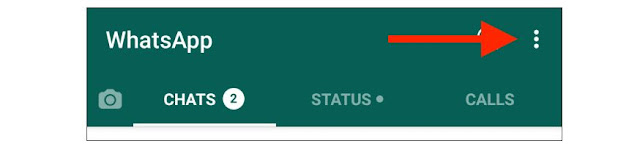

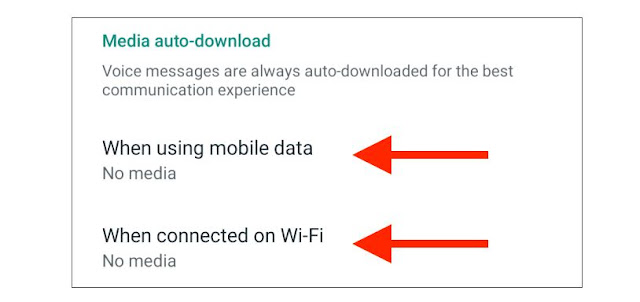


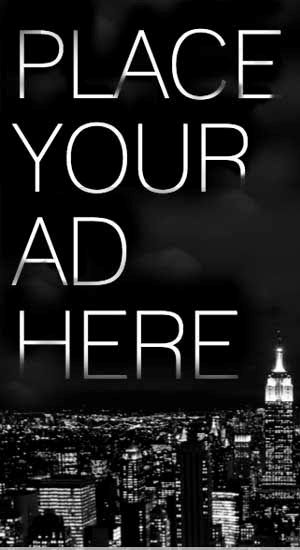








.png)

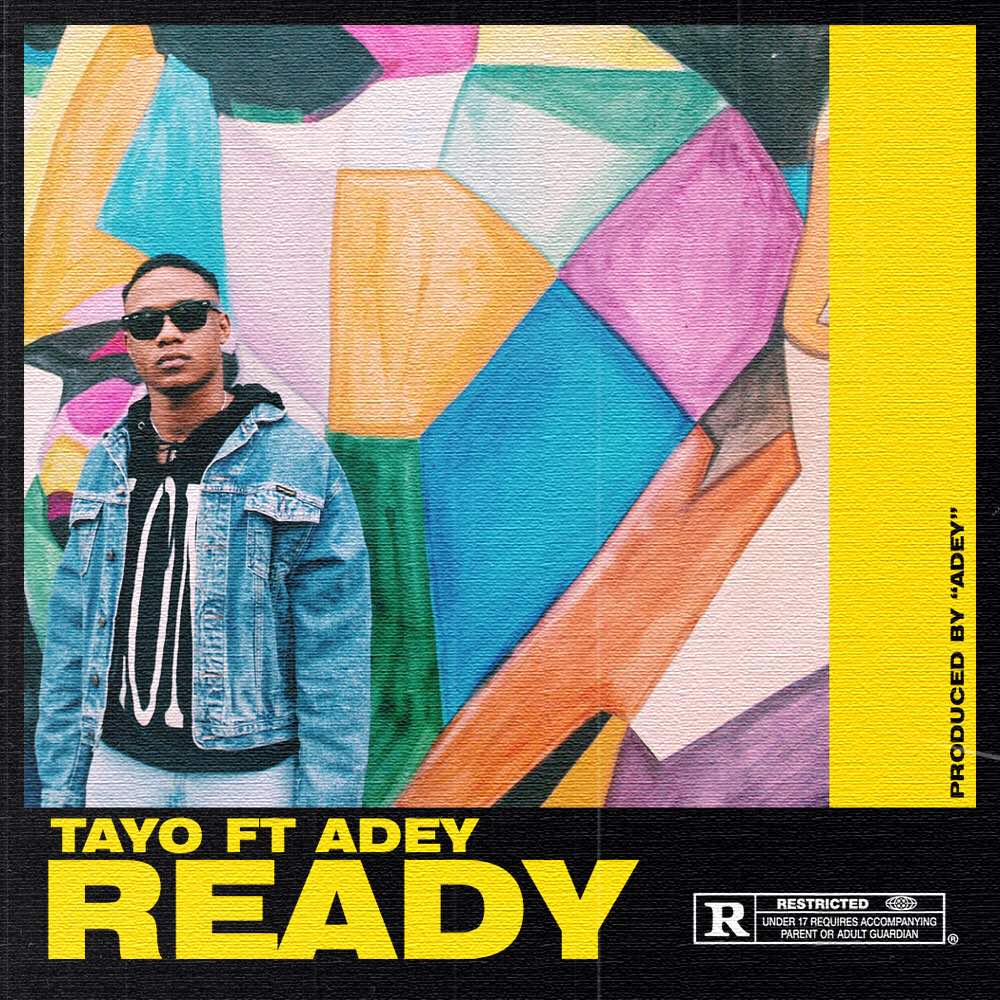
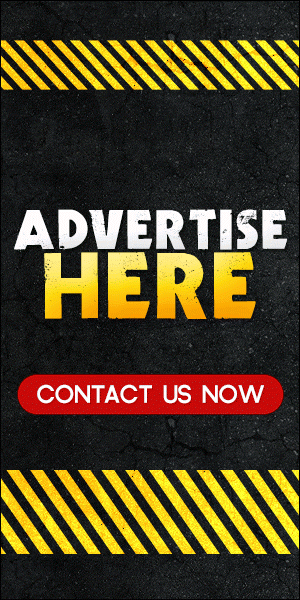
0 comments:
Disclaimer: Although every comment is appreciated, Opinions expressed in comments are those of the comment writers alone and does not reflect or represent the views of Blog Mall Nigeria. Keep in mind that comments are moderated and may take some time to appear. All spam comments will be deleted. Thanks for understanding!
FOR Adverts or Articles email BMNADVERTS@GMAIL.COM, BLOGMNIG@GMAIL.COM OR CALL 07039732276