Connect all your favorite blogs and website in one app. Get latest post on the go
Download on Playstore Here
With the WordPress Hide Post plugin, you can hide a post in the RSS feed of your WordPress site, which allows you to post posts that do not appear in blog updates to readers of RSS feeds but will be in your blog and can be search by the search engines.
This plugin is essential if your blog generates huge traffic for certain keywords or messages that do not really make sense for your blog readers. So you will be able to build these keywords with your SEO blog and publish quality content to your blog's best readers.
In addition to hiding WordPress messaging streams, the WP Hide Publish widget allows you to control the visibility of the post in different views, including: home page, category page, tag page, copyright page, and search results. It can also hide posts from the recent posts of WordPress and rel / next / previous.
Now with the addition of WP Hide Post WordPress, you can now create content that would otherwise be undesirable to add to your blog because it appears immediately on the first page or somewhere else where it does not belong.
HOW TO USE WP HIDE POST PLUGIN
First thing you need to do is install and activate the WP Hide Post plugin. The plugin works out of the box, and there are no settings for you to configure.
All you need to do is create a new post or edit an existing post that you want to hide. On the post edit screen, you will find a new meta box labeled ‘Post Visibility’.
Using the checkboxes under post visibility, you can hide a post on home page, archive pages, category, and tag pages. Simply check the boxes where you want to hide the post and click on Update or Publish button.
You can now visit your website, and you will notice that post will be hidden on your selected pages.
However if a user has the URL, they can still view the post on its own page.
To find out the URL of a hidden post, visit Posts » All Posts. Next, locate the post you are looking for and take the mouse over to the post title. You will see a link to view the post.
The plugin also works for WordPress pages. For pages it will show you visibility options allowing you to hide a page from appearing in page lists.
We hope this article helped you hide posts from WordPress homepage, archives, and category pages.
Kindly share along with friends and family using the share button below.

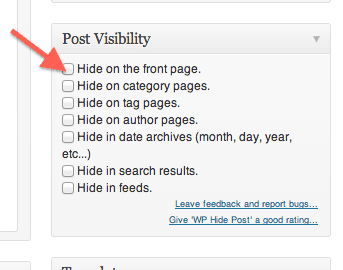




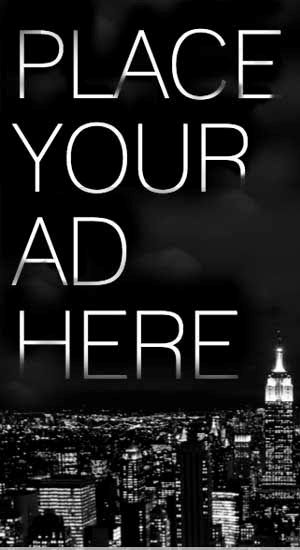










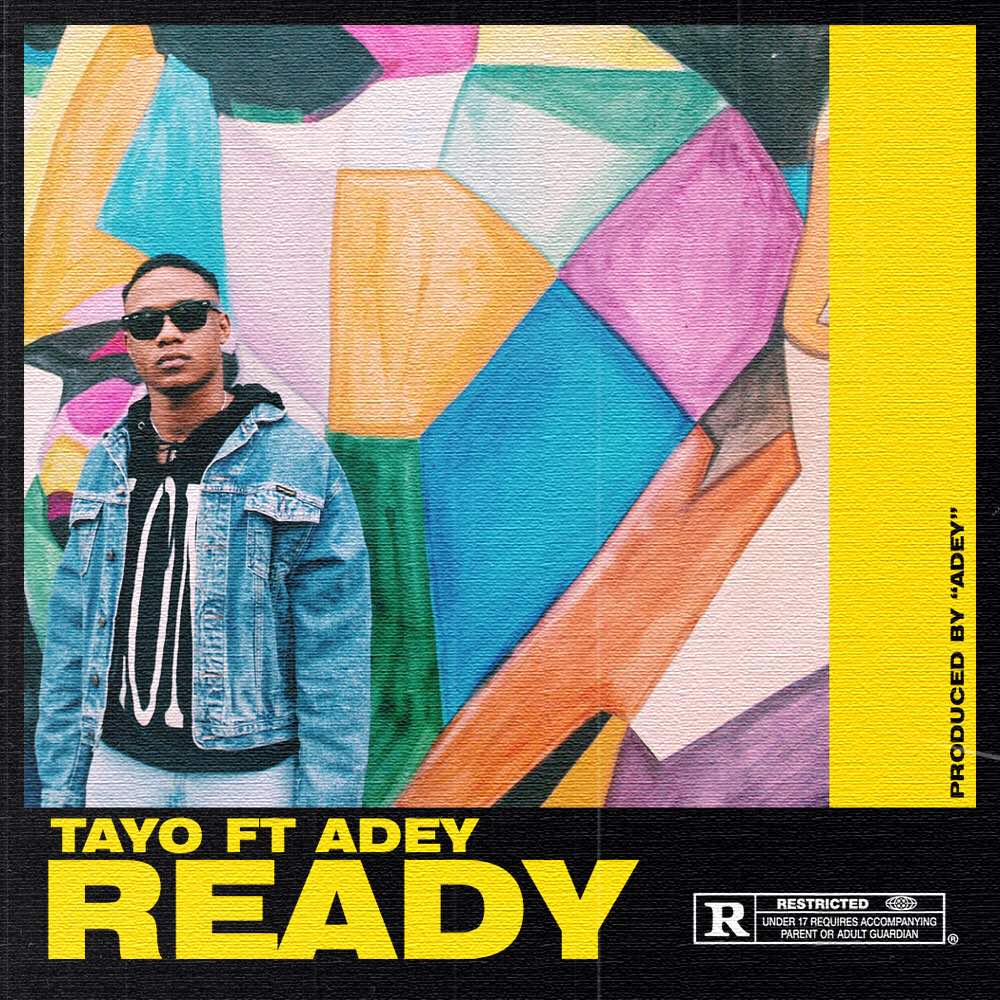
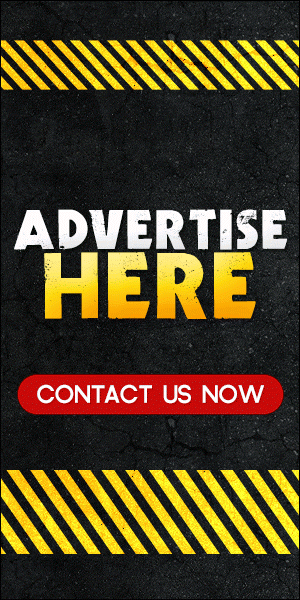
0 comments:
Disclaimer: Although every comment is appreciated, Opinions expressed in comments are those of the comment writers alone and does not reflect or represent the views of Blog Mall Nigeria. Keep in mind that comments are moderated and may take some time to appear. All spam comments will be deleted. Thanks for understanding!
FOR Adverts or Articles email BMNADVERTS@GMAIL.COM, BLOGMNIG@GMAIL.COM OR CALL 07039732276