Connect all your favorite blogs and website in one app. Get latest post on the go
Download on Playstore Here
Have you ever wanted to receive your Android phone's notifications directly on your PC without leaving the PC to get your phone? Well, there are quite a number of people who wish they could do this but couldn't find a solution to make it a reality.
Today, we will be guiding you on how to make this possible. Though, there are lot of apps that does this same job, but we'll be introducing you to an app called Desktop Notifications.
WHAT DOES DESKTOP NOTIFICATIONS DO?
Desktop Notifications is an app that lets you receive Android notifications directly on your PC browser without the need to constantly checking your phone.
Also, starting from Android 2.0, you can see your notifications on other Android devices. All you need to do is install the app on your phone and download a corresponding extension for one of the two most popular browsers. Also, make sure you have a Google account. Here are the steps to follow to set up Desktop Notifications on your devices.
>> After that, download the Desktop Notifications extension.
>> Once you download the extension, open it and link it to your Google account.
>> Open the app on your smartphone and link it to your Google account also.
>> Now, make sure the account was successfully connected by doing a test run.
>> Next, you can set up several different configurations. For example, you can set up which notifications you can receive through your PC only when your device is connected to Wi-Fi. You can also control sound and vibration settings too.
However, you can select which apps you want to receive notifications for on your PC. In the options menu (found on the top left corner of the screen), you can access the Apps category. Once you receive a notification on your phone from an app, the app will automatically be added to this list. Then, you can click on the app to select what level of notifications you would like to receive.
That's all friends. Hope you found this useful? Why not Share this post using the share buttons below. Don't forget to drop a comment below.




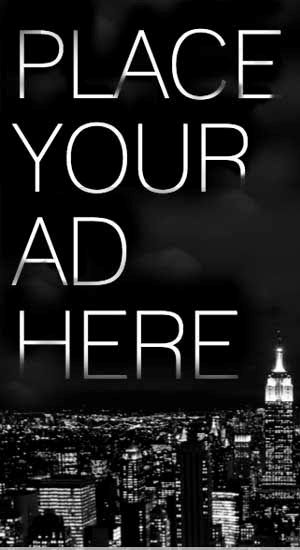










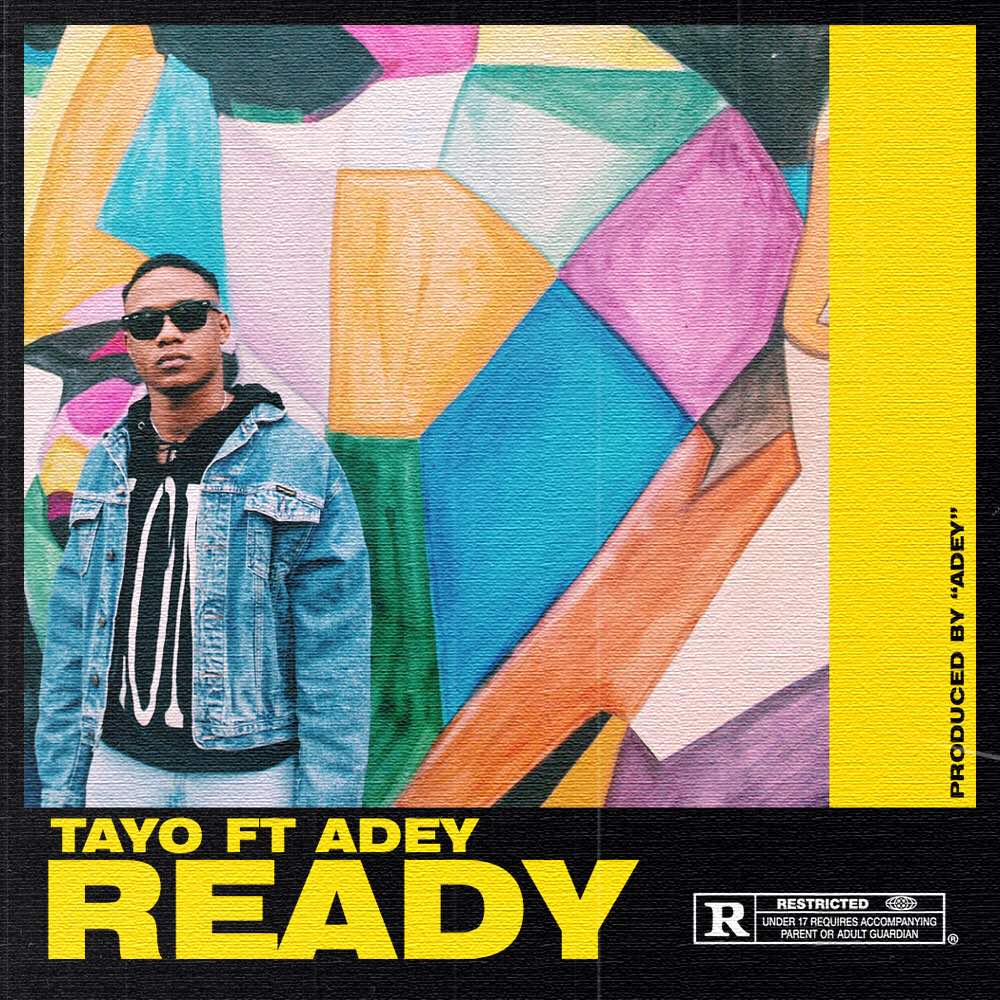
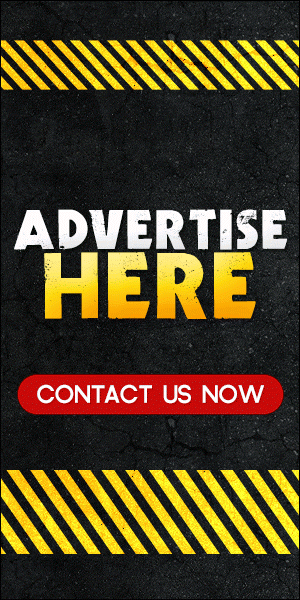
0 comments:
Disclaimer: Although every comment is appreciated, Opinions expressed in comments are those of the comment writers alone and does not reflect or represent the views of Blog Mall Nigeria. Keep in mind that comments are moderated and may take some time to appear. All spam comments will be deleted. Thanks for understanding!
FOR Adverts or Articles email BMNADVERTS@GMAIL.COM, BLOGMNIG@GMAIL.COM OR CALL 07039732276