Connect all your favorite blogs and website in one app. Get latest post on the go
Download on Playstore Here
At times, some Microsoft word documents are sent to us via email with so some images attached to them but most people find it a little bit difficult to extract the images especially when it will be used in another platform. Bloggers, freelancers should be aware of this. It's easy to copy the MS Word documents but not as easy trying to extract the images and upload somewhere else.
Therefore, in this post, you will learn how to easily extract images from an MS Word document. There are two ways of achieving this, one is for extracting a single image, and the other for extracting multiple images. Follow Steps below..
1. HOW TO EXTRACT A SINGLE IMAGE FROM MS WORD DOCUMENT
Here is the procedure for extracting a single image.
- Open the Word document you want to extract the image from.
- Right click on the image and select Copy.
- Open Paint, PhotoShop or any other image editor on your PC and paste the image in a new blank page.
- Save the image with an appropriate name.
It's simple and easy. You can now use the saved image to do anything including editing it and using it in a blog post.
2. HOW TO EXTRACT MULTIPLE IMAGES FROM MS WORD
Although to extract multiple images, you can use the above guidelines repeatedly for each image till all are saved. However, it's time consuming so am sure you will welcome an idea of quicker ways to achieve that. So follow below steps to extract more than one image from MS Word.
- Open the Word document from which you would like to extract images
- Click File on the main menu at the top left corner.
- Click Save As.
- Select Other Formats
- Specify the location you want to save it to.
- Select Web Page from the drop-down menu
- Click Save
All the images in the MS Word document will be saved on the folder you chose and they can now be copied, edited and usable on other platforms.
Hope this article is useful to you. Please kindly share with your friends by hitting the share buttons below.
In case you have questions or you are still confused, endeavor to ask questions via the comments section Below.




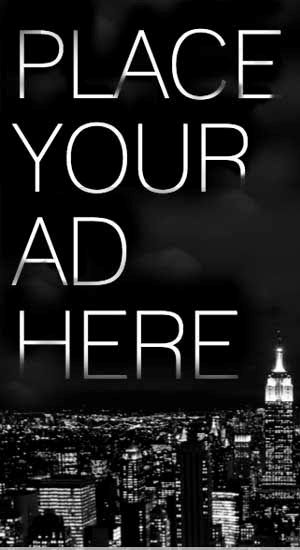










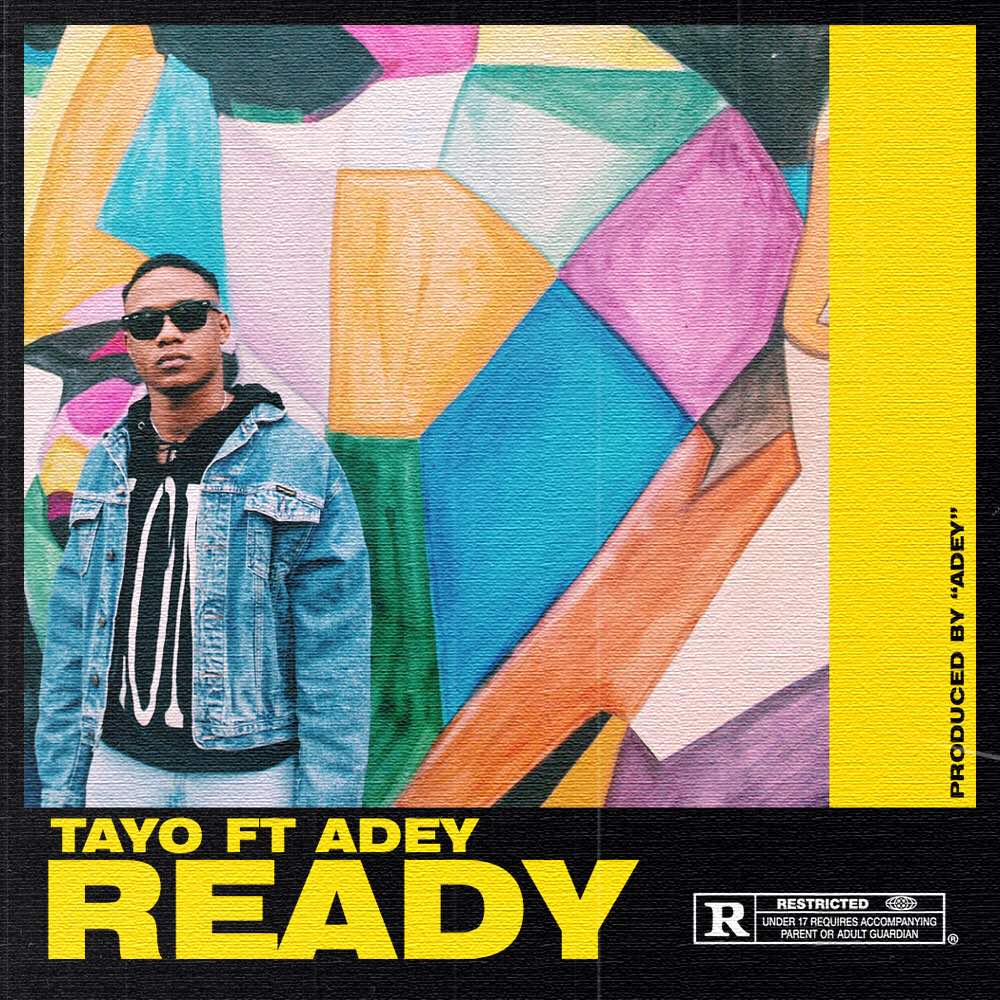
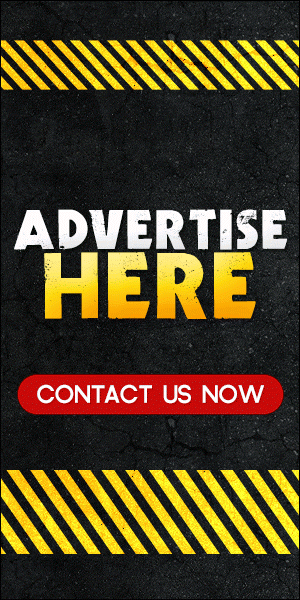
0 comments:
Disclaimer: Although every comment is appreciated, Opinions expressed in comments are those of the comment writers alone and does not reflect or represent the views of Blog Mall Nigeria. Keep in mind that comments are moderated and may take some time to appear. All spam comments will be deleted. Thanks for understanding!
FOR Adverts or Articles email BMNADVERTS@GMAIL.COM, BLOGMNIG@GMAIL.COM OR CALL 07039732276