Connect all your favorite blogs and website in one app. Get latest post on the go
Download on Playstore Here
Backing up WhatsApp chats becomes necessary when you need to save very important messages. When you lose your phone and decide to buy a new one or simply upgrade to a better one, sometimes you may want to have a very important conversation that you may have had with a friend on your WhatsApp. You can only do this after successfully saving the conversation.
By default, WhatsApp saves messages in the smartphone's storage. Whenever you perform a cold reset, those files are lost. One of the best ways to back up your entire chat is to make backups in the cloud. If you want to back up your WhatsApp messages, this article is for you. To do this, just follow the steps below.
How To Back Up WhatsApp Messages on Android
- Start by opening WhatsApp and then clicking on the three vertical dots in the top right of the main window.
- Choose Settings in the drop-down menu, then hit Chats, and select Chat Backup.
- Select “Back up to Google Drive” and pick the backup frequency. The options include – Never, Only when I tap Back up, Daily, Weekly, and Monthly.
- Next is to tap Google Account and choose the one you’d like to use for backups. To “Include videos” shared via messages, tap on the button next to the corresponding option.
- Make sure the “Back up over” option is set to “Wi-Fi” only. Otherwise, an automatic backup might eat into the cellular data on your account.
- Lastly, tap the green Back Up button to initiate the process.
How To Back Up WhatsApp Messages on iPhone
- Go to the Settings app and tap on your name and Apple ID at the top of the menu. Select iCloud, swipe until you reach WhatsApp, and toggle on the button next to the app.
- Access WhatsApp and hit the gear icon to launch settings, then select Chats. Hit Chat Backup and choose “Back Up Now” to upload your chat history to iCloud.
Note: You can either do this manually or you can Auto Backup to save your data automatically. This can be done Daily, Weekly, or Monthly.




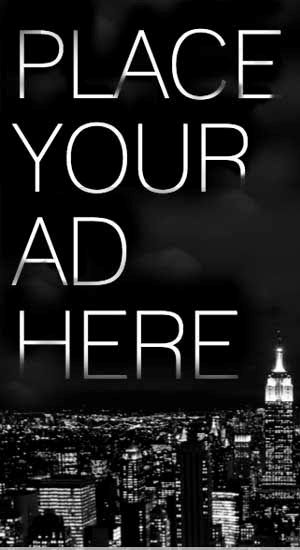










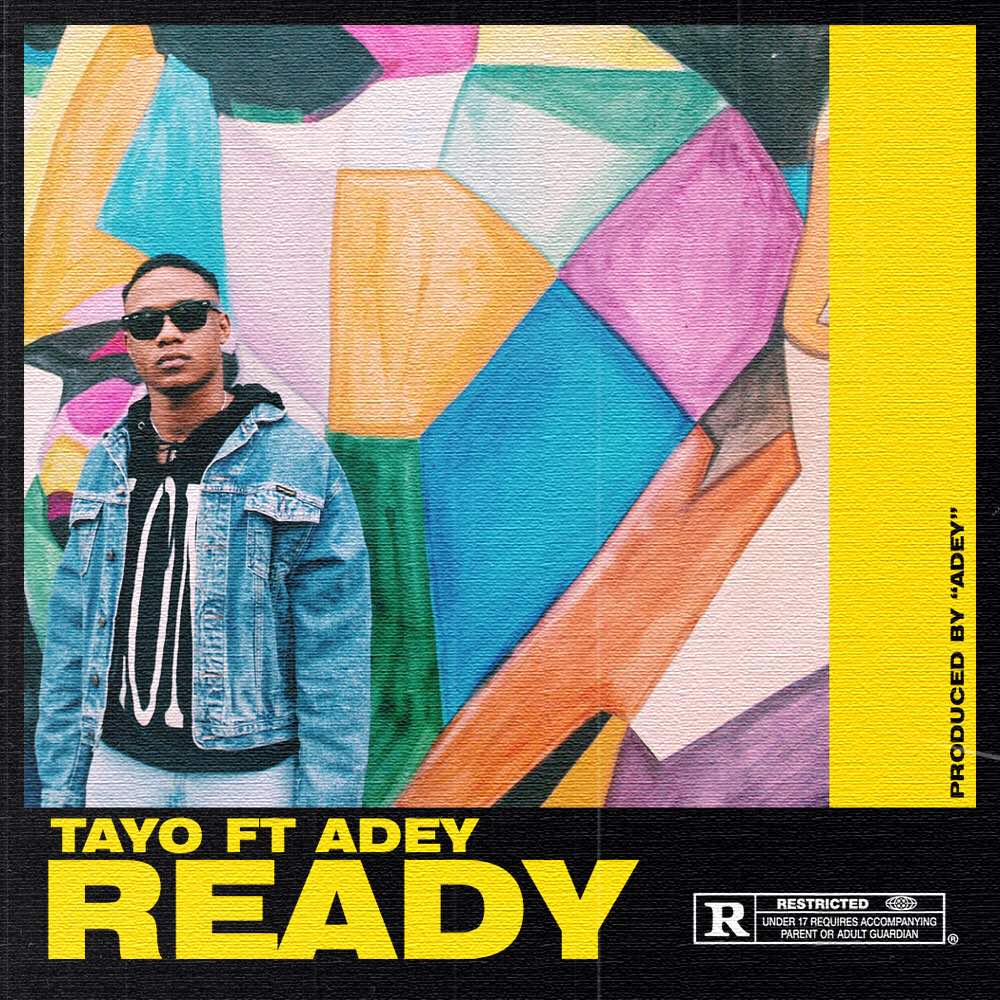
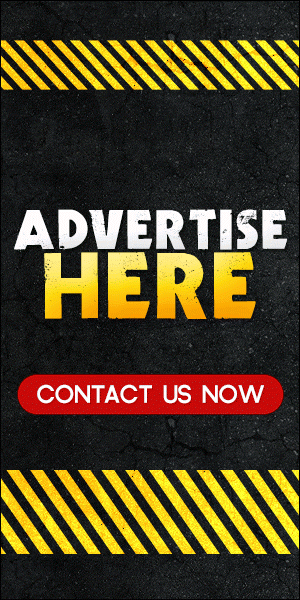
0 comments:
Disclaimer: Although every comment is appreciated, Opinions expressed in comments are those of the comment writers alone and does not reflect or represent the views of Blog Mall Nigeria. Keep in mind that comments are moderated and may take some time to appear. All spam comments will be deleted. Thanks for understanding!
FOR Adverts or Articles email BMNADVERTS@GMAIL.COM, BLOGMNIG@GMAIL.COM OR CALL 07039732276