Connect all your favorite blogs and website in one app. Get latest post on the go
Download on Playstore Here
More than 4,000 Google Play apps silently collect a list of all other apps installed in the data entry. Even if they are not allowed access to your GPS or camera, they can still read other sensors and learn much more than you think.
I wonder where that might help? Well, some malicious applications can use a gyroscope, accelerometer and magnetometer to track its location. In that case, it can be useful. Or the device's gyroscope sensor can also be used as a keylogger. So in these cases you can consider finding a way to turn off the sensor. However, if you’re using Android 10, you don’t have to worry about that.
Android 10 has redefined Authorization Manager, giving users more control over privacy. In addition, it has a hidden feature that allows you to turn off all sensors on the device.
There is now a hidden quick setup block that shuts off all unnecessary sensors with just one click. When you turn it on, the proximity sensor, ambient light sensor, gyroscope, magnetometer and all other sensors stop recording data. Combine this with existing switches for Wi-Fi, Bluetooth, GPS and more, and you can complete the most creative digital espionage techniques.
On that note, here are the guide to turn off the sensors on Android 10 devices.
Enable Developer Options
First, open the Settings app and select “About phone,” then tap the “Build number” entry 7 times. When you do this, a message will pop up saying “you are a developer”. Type in your PIN when prompted and you will have unlocked an extra settings menu called “Developer options.”
Enable the Sensor Toggle
Now tap on “System” from within the Settings app, then choose “Advanced” and select “Developer options.” Scroll down a tiny bit and select “Quick settings developer tiles.” From there, enable the toggle next to “Sensors Off,” then you’ll immediately see a new toggle in your Quick Settings when you swipe down from the top of any page.
Once you tap this “Sensors Off” button, it will turn off your compass, proximity sensor, accelerometer, gyroscope, and any other sensors. Bluetooth, Wi-Fi, and GPS are not affected since they have their own toggles. While your sensors are turned off, note that features that rely on them will be broken.

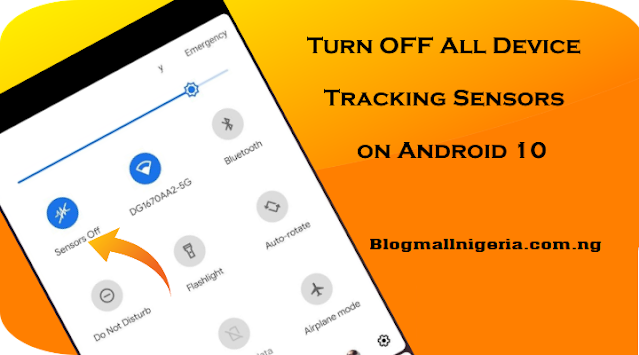




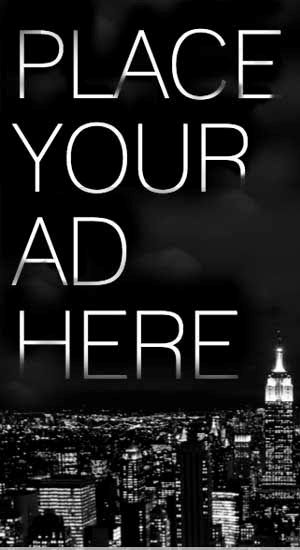










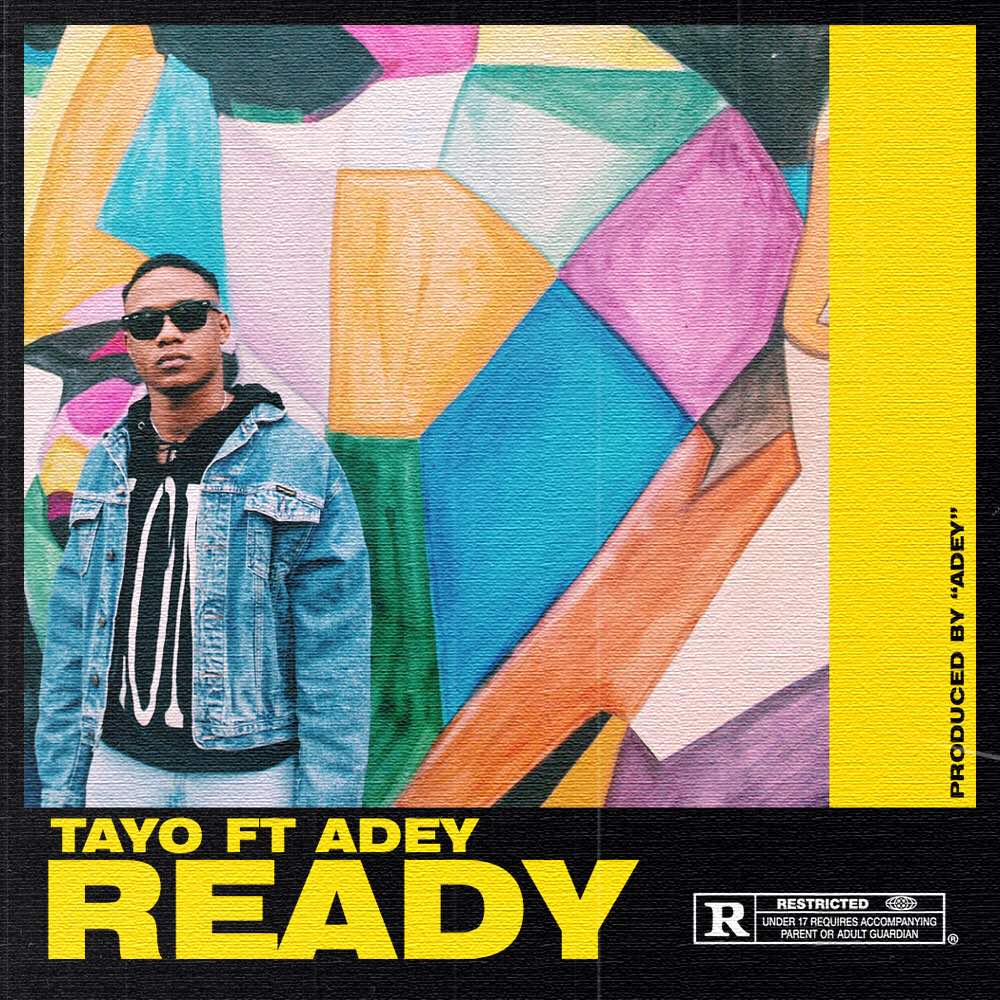
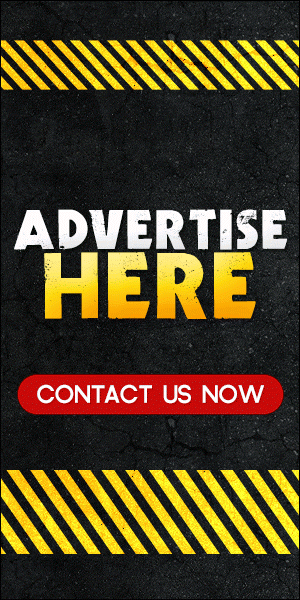
0 comments:
Disclaimer: Although every comment is appreciated, Opinions expressed in comments are those of the comment writers alone and does not reflect or represent the views of Blog Mall Nigeria. Keep in mind that comments are moderated and may take some time to appear. All spam comments will be deleted. Thanks for understanding!
FOR Adverts or Articles email BMNADVERTS@GMAIL.COM, BLOGMNIG@GMAIL.COM OR CALL 07039732276