Connect all your favorite blogs and website in one app. Get latest post on the go
Download on Playstore Here
There is a wide range of mixed opinions about Windows 10, from hate to appreciation. The general opinion seems to be that this is an improvement over previous releases. Whether we like it or not, it's hard to deny that a faster computer is better.
To help you make this happen, here are some tips and tricks on how to speed up Windows 10. If you see a slow or slow startup time, here's what you should do.
Install Updates
Keeping your Windows 10 installation up to date is crucial for both security and performance.
Many software updates aim to increase the performance of applications or fix bugs which can cause system slowdowns in certain situations.
Additionally, maintaining a regular update schedule will help protect your machine from malicious applications and will patch vulnerabilities.
Keeping your system updated will also reduce the chance of app incompatibility and will keep your PC healthier for a longer period of time.
Disable Unnecessary Startup Apps
Many applications are set to run at startup once installed and can have a significant effect on your system’s boot time.
To control which applications run at startup, open Task Manager by pressing Control + Shift + Escape, and navigate to the Startup tab.
From here, you can see which apps are set to run at startup and disable programs which you do not use immediately after starting up.
Disable Shadow and Animation effects
If you find that your hardware sometimes struggles to manage multiple windows, you can get it to run faster by disabling effects.
To begin this process, press the Windows Key + R to open the Run interface, enter “Sysdm.cpl” into the field, and press Enter.
This will open the System Properties Window.
Navigate to the Advanced tab >> select Settings under the Performance section.
From this window, you can manually adjust visual settings to tweak your Windows 10 effects to your preference, or simply select “Adjust for best performance” to disable all visual effects.
But if you’d prefer to choose manually, we recommend unchecking the following:
- Animate controls and settings inside windows
- Animate windows when minimizing and maximizing
- Animations in the taskbar
- Fade or slide menus into view
- Fade or slide Tooltips into view
- Fade out menu items after clicking
- Show shadows under windows
After doing this, you should notice some immediate differences with your computer’s speed.
Utilize Disk Clean UP
Windows 10 built in a Disk Cleanup tool for you to get rid of unnecessary files from storage which may be slowing down your system.
To open it, just click the Start button and select File Explorer. Then, right-click on Local Disk C: and select Properties. Find the General tab and from there click Disk Cleanup.
Run System Maintenance
Windows 10 features an Automatic Maintenance tool which runs a number of maintenance tasks in the background.
By default, this maintenance feature runs tasks daily at 02:00, and its schedule is configurable from the Settings menu.
If you do not wish to wait until the next scheduled maintenance, you can run the maintenance process manually from this menu.
Make Windows 10 Faster on Start UP
Windows 10 gives you the option to select a hybrid startup mode that cuts down on boot up time by just putting the PC into hibernation rather than fully shutting down.
To enable this, click Start and type in “Control Panel” and press enter. From here, click Hardware and Sound. On the new page that appears, click “Change what the power buttons do” under Power Options. Next, click “Change settings that are currently unavailable” and check the box marked “Turn on fast startup.”
Voilà, you now have a quicker startup.








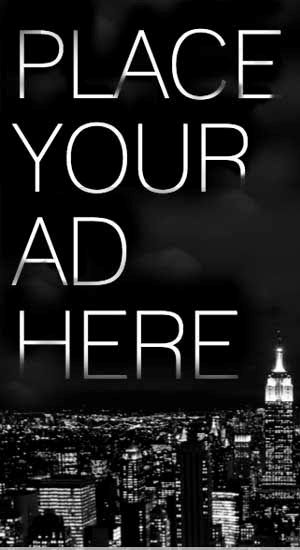










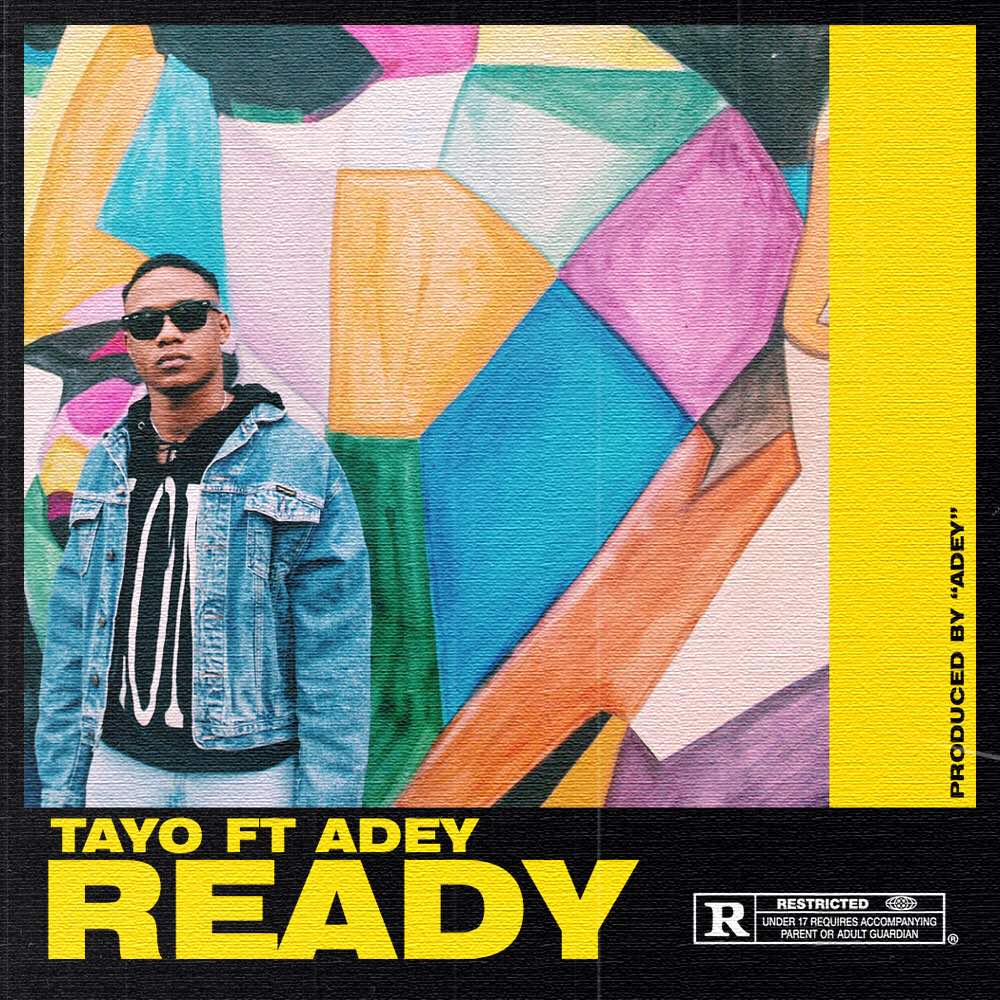
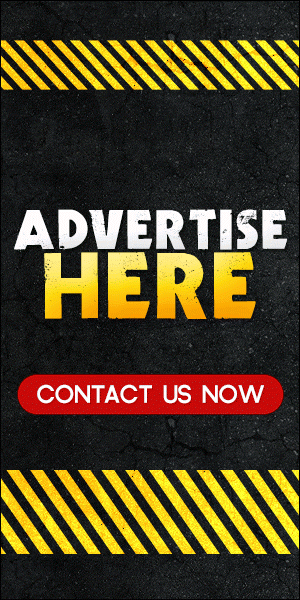
0 comments:
Disclaimer: Although every comment is appreciated, Opinions expressed in comments are those of the comment writers alone and does not reflect or represent the views of Blog Mall Nigeria. Keep in mind that comments are moderated and may take some time to appear. All spam comments will be deleted. Thanks for understanding!
FOR Adverts or Articles email BMNADVERTS@GMAIL.COM, BLOGMNIG@GMAIL.COM OR CALL 07039732276